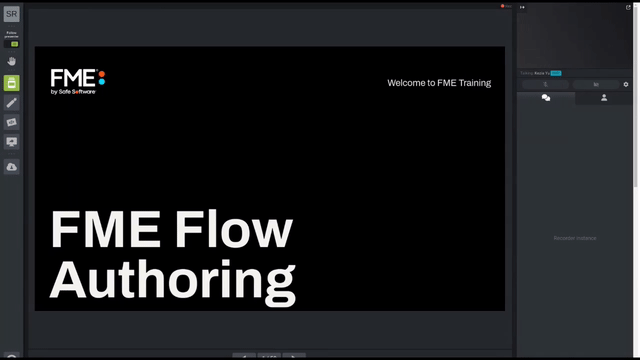
After completing this lesson, you’ll be able to:
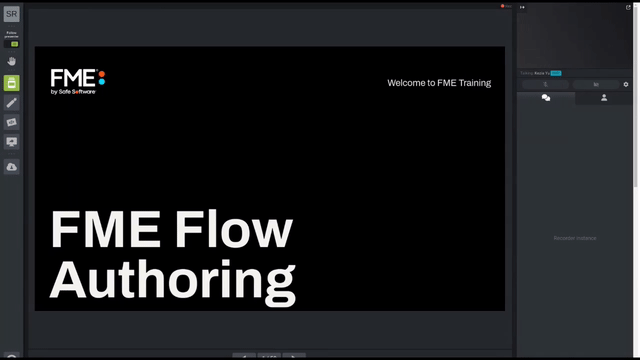
Open the starting workspace template in FME Workbench (2023.0 or later).
Let's pretend that the layer of VotingPlaces data has changed in some way. You can simulate that by simply opening a file browser and making a copy of the GML file.
You can do this by downloading ElectionVoting.gml and ElectionVoting.xsd, or by expanding the "ElectionVoting [GML]" Reader in the Navigator, double-clicking "Source Geography Markup Language (GML) File(s)", copying the directory, and pasting it into your file explorer. This will navigate you to the temporary folder where the workspace template data is stored.
In either case, once you have a local copy of ElectionVoting.gml, duplicate it and name the new file NewElectionVoting.gml.
We wish to run the workspace with the new data. To use the new dataset for the Source GML prompt, first, open the workspace in FME Flow (2023.0 or later). This workspace was published in the last exercise. Then, click the Browse Resources button:
In the dialog that opens, click the Temporary Uploads tab and then click on the Browse File System text:
Select both the files NewElectionVoting.gml and ElectionVoting.xsd and upload them. In the Selected Items panel, remove the ElectionVoting.gml and add the NewElectionVoting.gml
The ElectionVoting.xsd file needs to be uploaded, but it doesn't need to be selected.
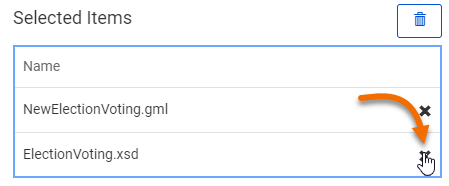
The file needs to be uploaded, but it doesn't need to be selected.
Now click OK and then click the Run button.
The workspace will now run to completion using the uploaded dataset.
However - and this is the important part - this was only a temporary upload. The workspace can be re-run immediately, and the data will still appear in the temporary upload section, but it is not a permanent solution. The data will be cleaned up automatically within the default 24 hours unless an FME Flow Administrator has modified the clean-up task.